Trip Owner Change

This article applies to the following brands:
- Flight Centre
- Liberty Travel
- Travel Associates

TRIPS itineraries created when sending a HELiO booking to TRIPS will display the contact details of the original HELiO booking agent that sent the booking to TRIPS.
Example
Nick Spring creates a booking in HELiO and sends the booking to TRIPS.
The contact details on the TRIPS itinerary will ALWAYS display Nick's details regardless if any other consultant sends the booking from HELiO to TRIPS, or if any other consultant republished the itinerary from within TRIPS.
If the original HELiO agent has transferred locations or is no longer with the business and the need for updated contact details to be displayed on the itinerary is required, the below Trip Transfer steps will need to be followed.
Transfer the Trip
From Company Trips, search for (e.g. HELiO booking #, trip name) and select the trip you want to transfer to your account.
Select Settings from the left navigation menu, click the Options icon to the right of the Trip name and dates, and select Transfer Trip.
When prompted to transfer this Trip to your user, select Transfer and wait for the "Success" message.
The Trip will now appear under My Trips on your Dashboard.

Once a trip has been transferred to your account, you MUST REPUBLISH the trip for your contact details to appear on the itinerary views (PDF, Web, and Mobile).
The "Send Notification Email to Travellers" option is recommended so your travellers will receive an updated Trip email with your contact details.
Alternatively, from within HELiO, you can re-send your booking to TRIPS and select to notify your traveller.
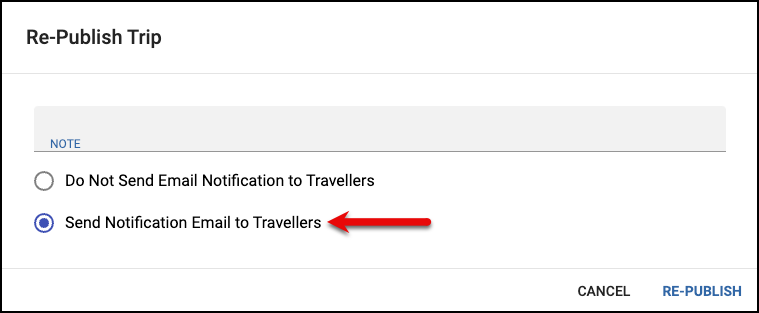
Related Articles
Transferring a Trip
Consultants can transfer the ownership of a Trip created in another user's account within the same Company to their account. This feature helps take ownership of a Trip from a Consultant no longer active within the company or a Trip created in the ...Adding a Trip Summary
Add an overview of all your trip segments by using the Summary feature. Click the Add icon in the bottom-right corner of your screen and select Summary. A list of all Trip segments and dates will generate as a Note at the beginning of your trip. To ...Editing Trip Details
The basic details of your Trip (trip name, travel dates, cover photo) can be updated at any time. If your Trip contains a HELiO booking, update the Trip name in HELiO and send it to TRIPS again. The Trip name will be overwritten with the HELiO Trip ...Publishing a Trip
Once segments have been added to the Trip, you can Publish them to make them available to your Travellers. Trips created when you send your HELiO booking to TRIPS will automatically be published. Travellers added to the trip before Publishing will ...Previewing a Trip
If you want to preview your Trip before sharing it with Travellers or Collaborators, there are a few ways to review what you've created. Calendar Click Calendar from within your Trip at any time to view your itinerary in calendar format. You can ...